If you want to convert DMG to ISO, it's good to learn a little about disk image file types and what they're meant for. Essentially, a disk image is a snapshot of the content on a DVD, CD, BRD or even a hard drive. It could be just a set of media files, but it can also contain software installation files. In the second case, the disk image will also need to contain boot information in order to boot from the media.
Once you have opened PowerISO on your computer, click 'File' and then 'Open' to open your ISO file. Click 'Properties' and then select the 'Apple Disc Image' option. Click 'File' and then 'Save As.' Select 'Apple Disc Image' from the drop down menu and then click 'Save.' Your ISO file will now be converted to a DMG file and saved on your computer. To convert it to iso file, please follow the steps, Run PowerISO. Choose 'Tools Convert' Menu. PowerISO shows Image Converter dialog. Choose the source DMG file you want to convert. Set the output file format to iso file. Enter the output file path name. Click 'OK' button to start converting dmg file to iso. PowerISO will show the progress information during conversion.
Specifically, DMG is what Apple uses for the macOS environment, while ISO is more widely used in Windows-based and Linux environment. At times, you may need to convert DMG to ISO so you can mount it as a virtual drive on a Windows machine to extract the contents, view them or burn them to create bootable media. The process to convert DMG to ISO is different based on which operating system you're using for the conversion. This article shows you how to convert DMG files to ISO files on Windows, Mac and Linux.
Method 1: How to Convert DMG to ISO on Windows 10 (DMG2IMG)
DMG2IMG is a software utility that converts DMG files into Apple's older IMG format as well as the universally used ISO format. The process is simple, but it requires some command line work. The steps to use DMG2IMG to convert DMG to ISO have been detailed below:
Step 1. Download and install DMG2IMG on your Windows computer. Once the installation is done, open File Explorer and go to the location where you downloaded the application.
Step 2. Right-click on the folder where the software has been downloaded, and select 'Open command window here…' to launch Command Prompt.
Step 3. In Command Prompt, execute the following command (click Enter after typing in the command):
dmg2img 'C:UsersSample UserDesktopsample.dmg' 'C:UsersSample UserDocumentsConvertedRandom.iso'
Step 4. Please note that the double-quotes are required only if you have a space in your file path. In this example, there's a space between Sample and User, so the quotes are needed. If there are no spaces, you can do away with the quotes.
This method only works in 32-bit Windows versions. The conversion is usually done accurately, but you may come across errors that can corrupt the output ISO file. If you're going to be doing a lot of such conversions from DMG to ISO, we recommend getting a proper software utility.
Method 2: How to Convert DMG to ISO on macOS (Disk Utility)
Mac OS X and macOS offer an easier way to convert DMG to ISO, which is only natural because DMG is the native disk image format used by Apple. The Disk Utility that's built into Mac will help you do the conversion from DMG to ISO. Follow the steps below to convert your disk image files:
Step 1. Launch Disk Utility in Mac from Applications > Utilities.
Step 2. Open a Finder window and double-click on the DMG file to mount it. You should be able to see it on the left panel in Disk Utility.
Step 3. Right-click the DMG file in the left panel and select 'Convert'. In the new window that appears, select 'DVD/CD Master' as your output and click on Save. This will save your DMG file in a format with the extension .cdr.
Aug 06, 2018 Dead Cells left Early Access on August 7th 2018 and comes with: 13 Levels - Each one with its own atmosphere, foes and secrets to discover. 4 Bosses - Made by the most sadistic of the devs, raised on the salt of the testers. 90 or so weapons and skills - Spears, swords, bows, freeze blast, etc. Mac torrent.
Step 4. Rename the file by replacing .cdr with .iso. The file is now in the ISO format.
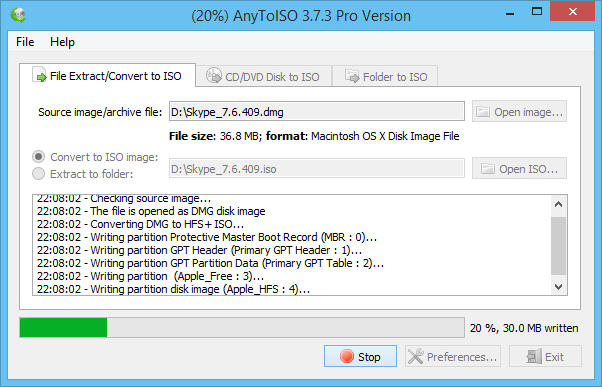
The exported ISO file can now be burned to a disk, or mounted within Mac as a virtual drive so you can view or extract the contents. The conversion process is quick, and it's convenient because it does not require any additional software.
VideoLAN, VLC, VLC media player and x264 are trademarks internationally registered by the VideoLAN non-profit organization. VideoLAN software is licensed under various open-source licenses: use and distribution are defined by each software license. Design by Made By Argon. Some icons are licensed under the CC BY-SA 3.0+. Vlc for mac download. VLC Media Player supports various plugins and is a modular platform and therefore supports, all the video formats. If the NPAPI plugin is clubbed with VLC Media Player, the users can also play the embedded videos of the websites. One can check the download. Oct 03, 2019 VLC Media Player for Mac is a powerful and efficient app for playing all kinds of media in multiple formats right on your Mac. With this app in place. VLC for Mac OS X VLC is a free and open source cross-platform multimedia player and framework that plays most multimedia files as well as DVDs, Audio CDs, VCDs, and various streaming protocols. VLC is a free and open source cross-platform multimedia player and framework that plays most multimedia files, and various streaming protocols.
Method 3: How to Convert DMG Files to ISO on Linux
In a Linux machine, you can use Terminal to convert DMG to ISO. For this, you will first need the Linux version of DMG2IMG. You can get it using a Terminal command, as shown below:
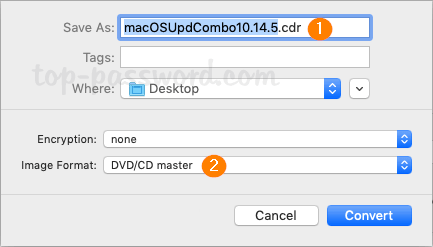
Step 1. Execute the following command in Terminal:
sudo apt-get update
sudo apt-get install dmg2img
Step 2. You can now proceed with the conversion command: dmg2img example.dmg example.iso
Step 3. You can also define a specific file path for the output (converted) file, but this basic command is what you need to use for the conversion.
As with any file conversion, the process to convert DMG to ISO could present some hurdles, such as corrupted files at output. If you see this happening multiple times, it's possible that the source file itself is corrupted. In such cases, it's better to try and get an authentic download rather than struggle with a corrupt file. In any case, if you're sure the DMG file is verified, these methods to convert DMG to ISO in Windows, macOS and Linux should work for you.